Patient Name in New Prescription Window
The name of the patient will be located in the top-left corner of the ‘New Prescription’ window. The patient name will be highlighted either green or red.
If the patient name is…
- …Highlighted Green:
- The patient has enrolled in the diem® premium care app Program in-store at your pharmacy and has successfully completed the registration.
- As a result, the patient’s prescription has been linked to their Patient Folder in PharmaClik Rx.
- The Patient field, as shown below, will already be populated with their name.
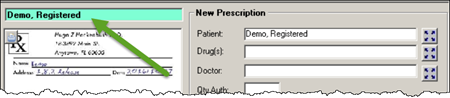
- …Highlighted Red:
- The patient has not enrolled in the diem® premium care app Program in-store at your pharmacy.
- As a result, the patient’s prescription has not been linked to any Patient Folder in PharmaClik Rx.
- The Patient field, as shown below, will be blank.
- When the patient is in-store to pick up their prescription, you must enroll them in the program. This will ensure all future prescriptions they fill through the app are linked to the correct Patient Folder.
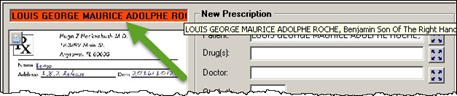
If the patient name is longer than 25 characters, your pharmacy can view the full patient name by using your mouse to hover over the name field. A small rollover will appear displaying the patient’s full name.
